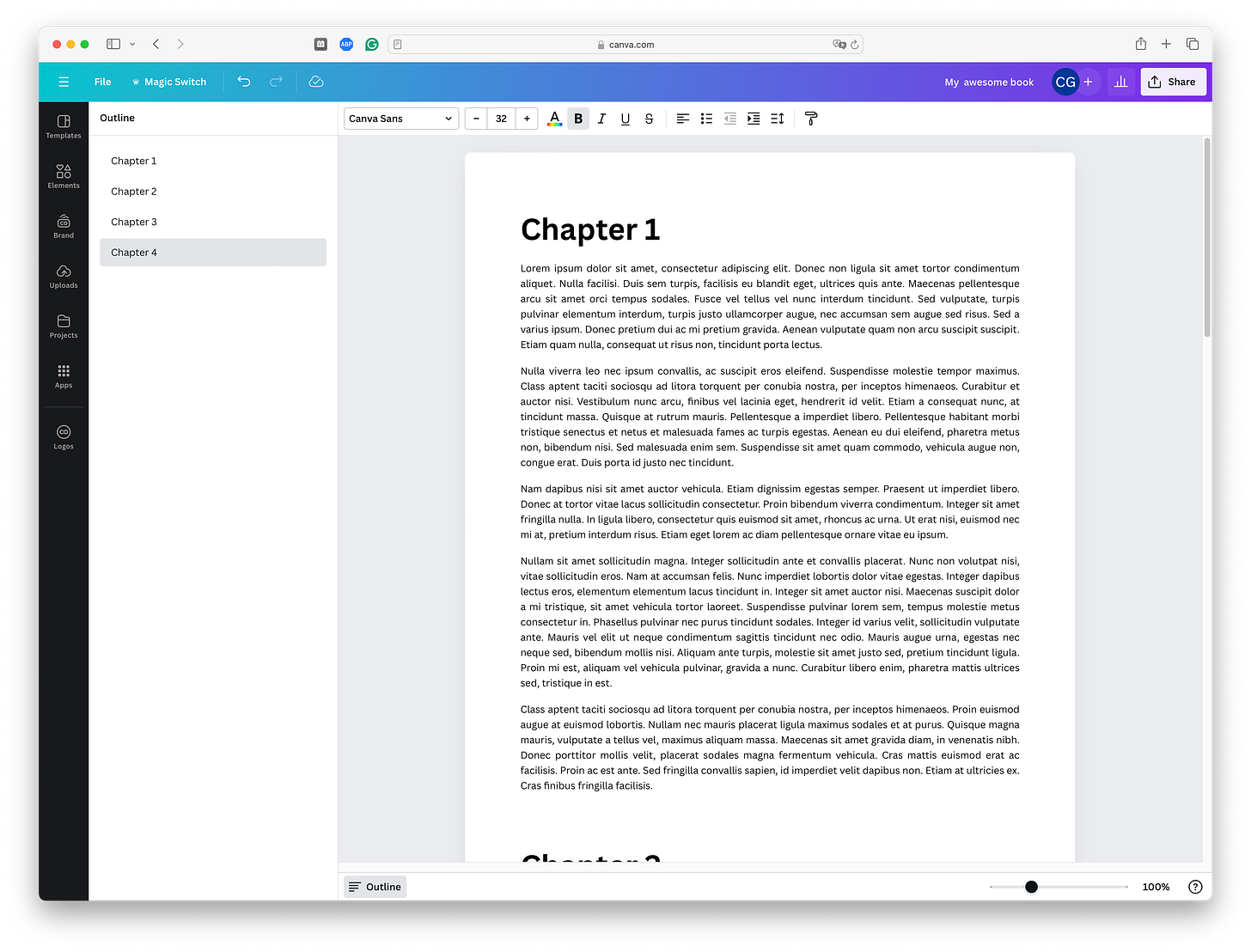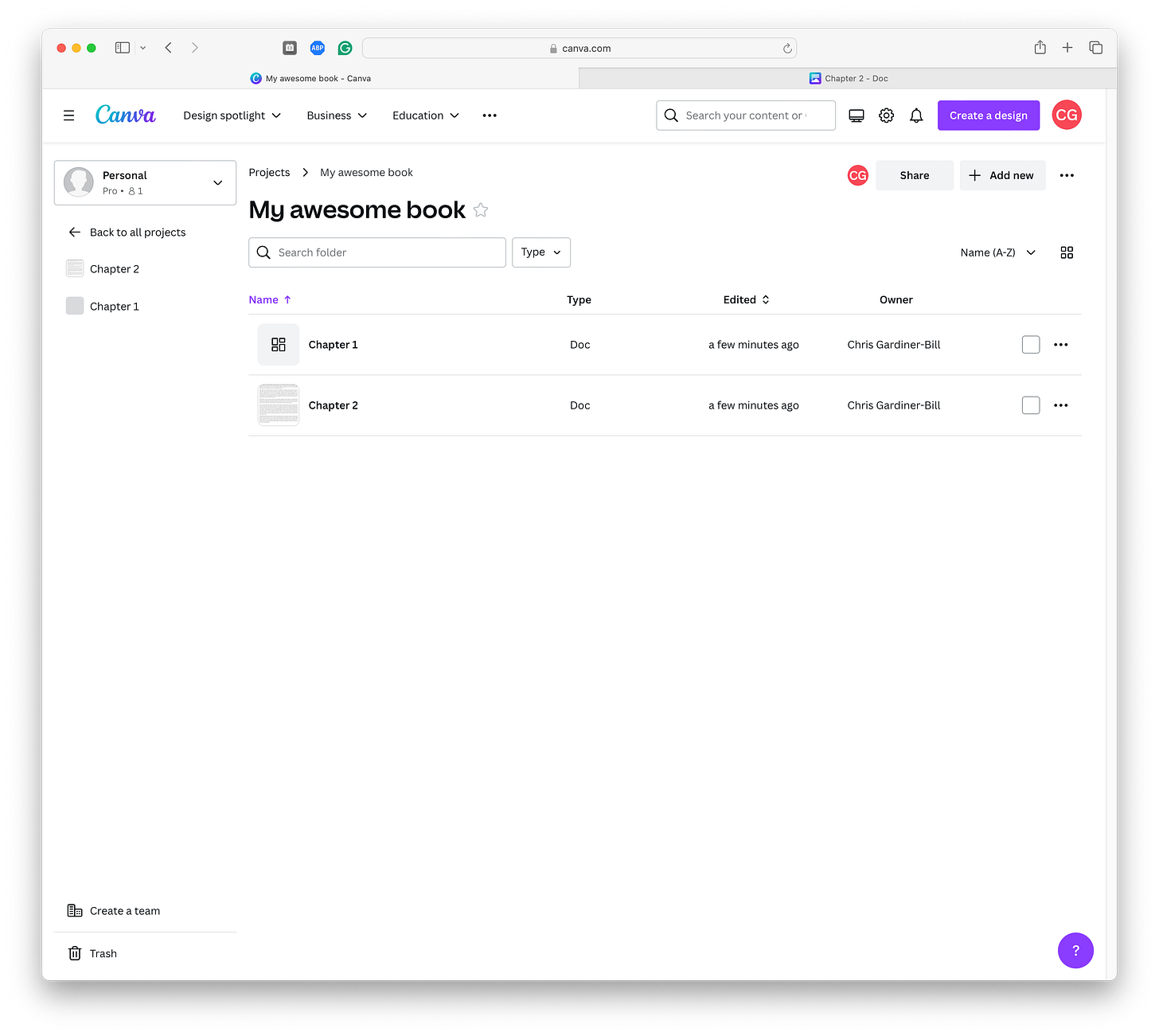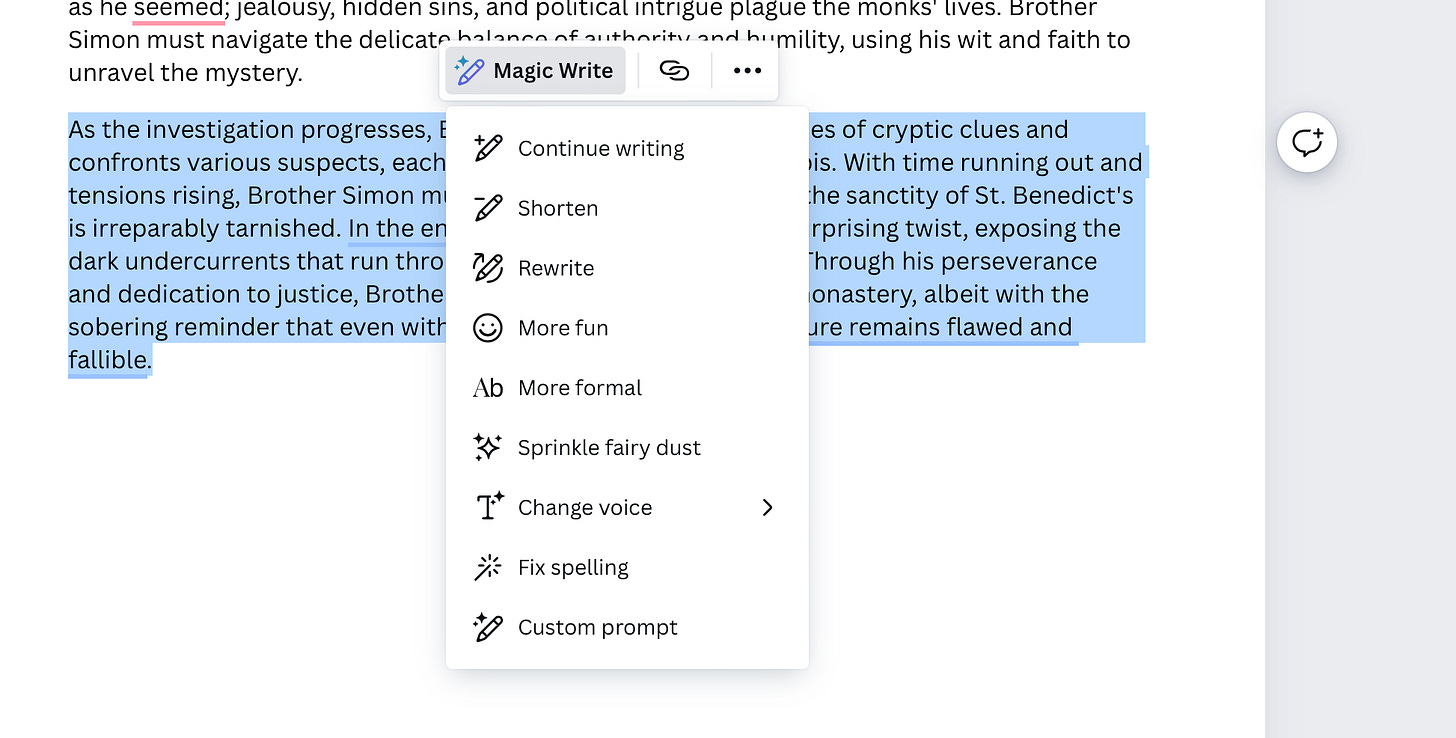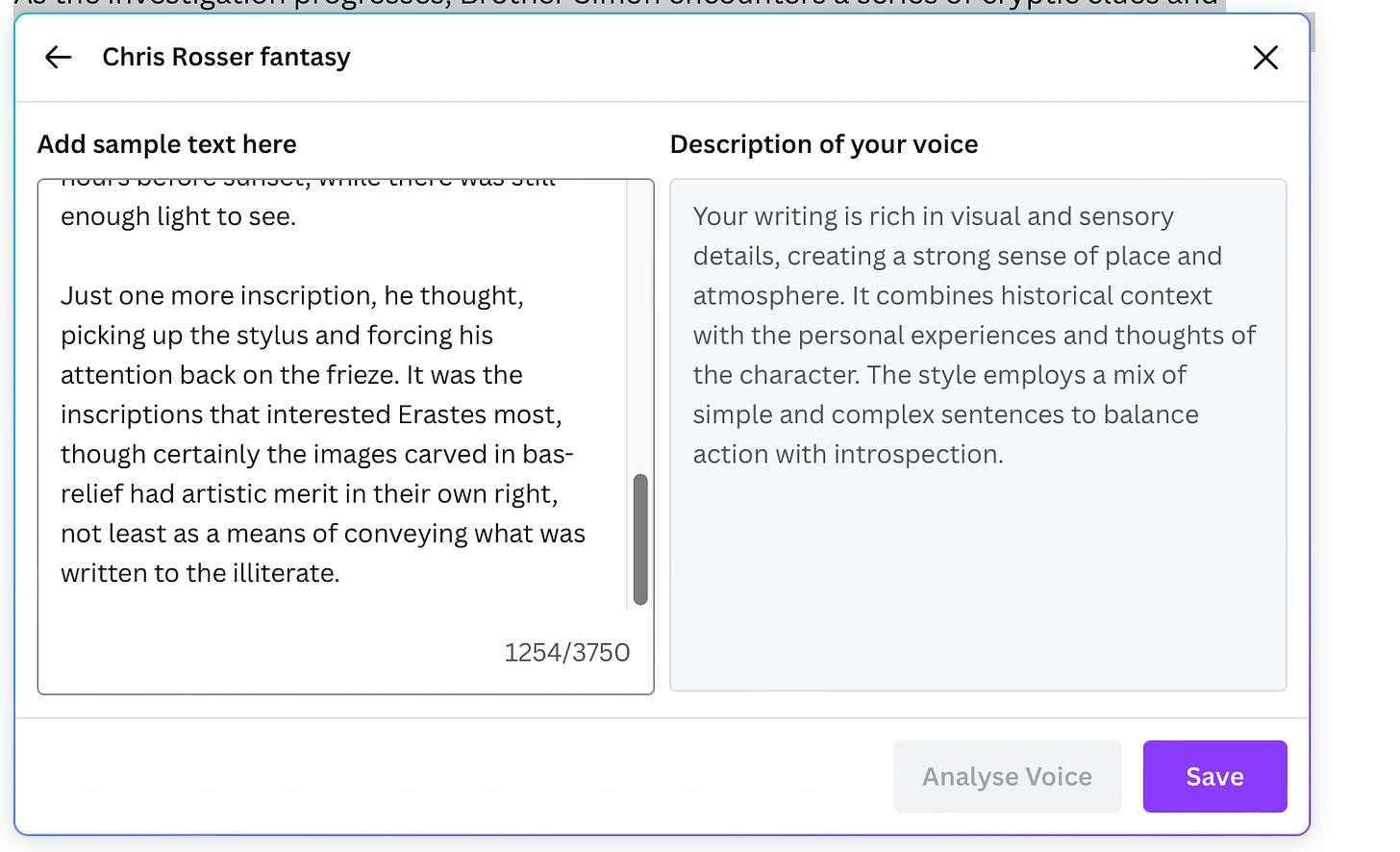Five Canva features for writers
Here are five Canva features you might not have heard of but are great additions to a writer’s creative toolkit
Writers worldwide use Canva to create mood boards, social media promotional material, and even book covers. But there’s more to Canva than template-driven design, so here are five ways to use it as part of your writing process.
Planning with Canva Whiteboards
Canva’s Whiteboard is one of my favourite features of the platform. It’s a free-form, infinite canvas ideal for brainstorming, planning, and storyboarding your project. Whiteboards are similar to Scapple and Apple’s Freeform App but offer greater versatility and work well with the rest of the Canva platform.
Since the possibilities are endless, here are some ways you can use it:
Use sticky notes, text or images to brainstorm ideas, plot scenes, and scratch out characters.
Connect story elements and notes with arrows or group them together using shapes.
Arrange scene cards into your preferred story structure.
Write in Canva Docs
Canva provides a capable alternative to Google Docs, with most of the features you’d expect in a modern, rich-text, cloud-based word processor. Its UI is simpler than Google Docs’, displaying only minimal tools and hiding options until you need them.
Organising your manuscript
In theory, you could write your entire manuscript in a single Canva Doc (its document model certainly supports it) and use heading styles and the outliner to structure and navigate it.
However, once your manuscript creeps into book-length territory, this would be an organisational nightmare.
For particularly long or complex manuscripts, break your text into chapters and store them in a project. Projects in Canva are folders containing any number or type of design. You can order project items by their name and date and view them in a list or as icons.
The Projects menu in the sidebar allows you to easily access your project and the files it contains and open them in the Canva editor.
Collaboration
Canva Docs (like the rest of Canva) supports collaboration, which writers can take advantage of in two ways. Firstly, it’s excellent for those co-authoring a book. Secondly, you can share your manuscript with beta readers or reviews and let them add comments. You can even tag individuals with @mentions.
When you invite someone to access your manuscript, you can set their permission to edit, comment or read. You can also create groups, which is handy for setting up a collection of beta readers.
When it’s time to export your finished manuscript, Canva lets you download it in Microsoft Word format, ready to send to your editor or a page layout or ebook creation app like Vellum.
Using AI
For authors who use AI in their writing process, Canva’s Magic Write lets you generate, summarise, and analyse text using GPT4 under the hood. There are usage limits (particularly for free users), but they are fairly generous and even if you pay for a Canva Pro account it’s cheaper than a ChatGPT subscription.
For example, I asked Magic Write to generate a story synopsis.
Highlighting text and selecting Magic Write gives additional AI features to expand, shorten or rewrite the text.
Another AI feature is the ability to write in a specific voice. You can add voices, for example, your own, by pasting in up to 3750 characters, which the AI model will analyse and use as a basis for generating or rewriting text. For example, I created a voice using text from one of my unpublished stories stories.
You can then use that voice to generate or rewrite text as needed. It won’t win you any awards, but it can help if you are stuck for ideas or dread the blank page.
Concluding thoughts
While Canva is a design tool at heart, it’s making big strides in the workplace and general productivity with its AI-powered collaboration tools. It means you can do more than simply create social media graphics and book covers.